 Every business wants more Facebook likes and there isn’t just one way to get them. That’s why we created our list of ways to get more Facebook likes to your Business profile. This will be our second method, which we use on our site. It may be obvious to some of you and you may be using it already, but it is a really effective way of getting more likes. So, I will take the captain obvious title on this one, but for those of you who do not know how to set it up I will show you exactly how to do it.
Every business wants more Facebook likes and there isn’t just one way to get them. That’s why we created our list of ways to get more Facebook likes to your Business profile. This will be our second method, which we use on our site. It may be obvious to some of you and you may be using it already, but it is a really effective way of getting more likes. So, I will take the captain obvious title on this one, but for those of you who do not know how to set it up I will show you exactly how to do it.

What Is a Social Plugin Like Box?
If you don’t know what a social plugin is, it is a box that is usually set up on the right or left nav of your website. It allows your visitors to see how many “Likes” you already have, who has liked you, your recently news feeds (if you include them), and it gives visitors the chance to “like” you right then and there. It looks like this:
Why is it Important?
Well, because it gives you more Facebook likes. You are giving your visitor a chance to like your Facebook page without them even being on Facebook. They don’t even have to leave your website to “Like” your page!
When you want your visitor to do something for you, whether it’s commenting, sending you an email, or liking your Facebook page you want it make it as easy as possible. By installing a Like Box on your website makes it extremely easy for them to “Like” your page.
How Do I Set It Up?
Setting one up is very easy and can be done in a matter of minutes. I am assuming you already have a business page set up on Facebook, but if you don’t, you need one before you can do this. So let’s begin!
Setting Up A Social Plugin Like Box
Step 1 – Go To Facebook Developers Plugin Page
You need to go to the Facebook’s Developers plugin page. Once you are there you will see a few options to choose from; you should click on the “Like Box” option.

Step 2 – Fill Out The Form
The first thing you need to do is enter in your Facebook URL. Mine is https://www.facebook.com/SoldWithVideo and that is what I entered into the form. Once the URL is entered Facebook will actually show a preview of your like box to the right.

You will have options available to customize your like box. You can choose to the width, height, the border color, color scheme, to show your feed stream, include followers thumbnails (faces), and to include the header. I like to change the width to 300px, keep the color scheme light, leave border color blank, leave height blank, to leave out the stream feed, and to show the faces.
Step 3 – Get Code
Once you’re happy with the way your like box looks, you can hit “Get Code”. A pop-up will appear with several types of code for you to use. You can choose between html5, XFBML, iframe, or a URL.

The easiest code to use is either the html5 (above) or the iframe (below). I like to use the iframe code because it is one line of code.

Copy the code and paste it onto your site, or have your web developer do it. Once you pasted the code onto your site and make the changes live you should be all set! You are now on your way to get more Facebook likes!
If you have any questions or comments please leave them below. We will be happy to answer them!


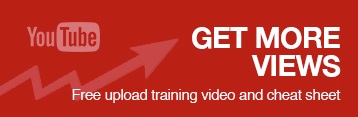
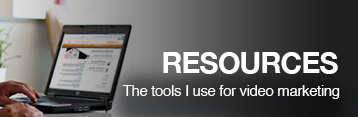
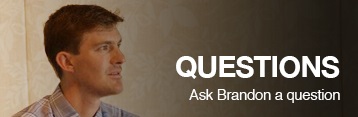
Leave A Comment